How to Activate Burning on RealPlayer Plus?
Learn how to activate the CD and DVD burning in RealPlayer Plus.
Signin to RealPlayer Plus
To enable CD & video burning (and all other RealPlayer Plus features) you have to sign-in to your account first.
- Click "Help" in the top menu of RealPlayer.
- Click the "Sign in" option.
- Sign in with your e-mail address and password (provided during purchase).
- After successful Sign in, a "PLUS" will become visible in the RealPlayer logo.

Activate burning
RealPlayer needs to download free Burning support software to allow CD and DVD creation.
- After Sign in (see above), Click "Burn/Transfer" in the Menu of RealPlayer (between MyLibrary and Music).
- Click the text "click here to go to Video Burner"
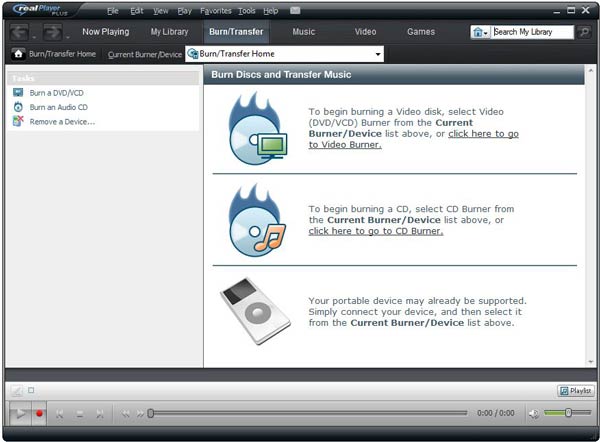
- Click the OK button in the popup window
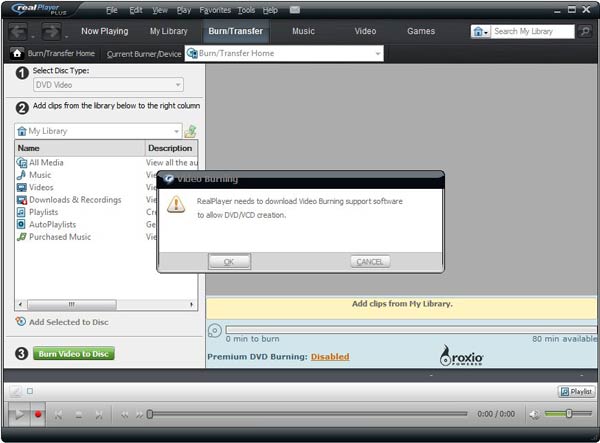
- The download and installation will start
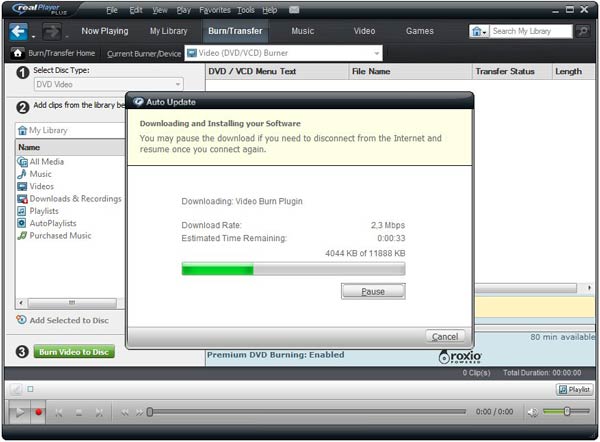
- After the installation you can start burning your own CDs and DVDs.
